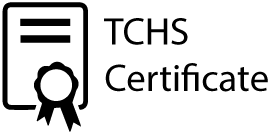Connecting to Trinity’s WiFi
Wireless access is now available for both staff and student’s personal devices. Please follow the guides below to connect.
The following instructions are for Staff and Students of Trinity Catholic High School and relate to personal devices. Guests should contact the IT department to obtain access to the TCHS-GUEST network.
All types of personal devices require Trinity Catholic High School’s certificate to be installed. Specific instructions for doing so are included in the various sections below.
- Download the TCHS Certificate by clicking the icon at the top of this page.
- Locate the downloaded “TCHS Certificate” and double click on it. Click “Open” on the following prompt:
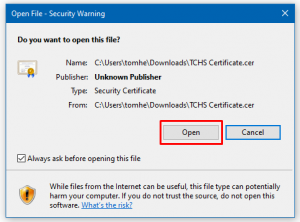
- Choose “Install Certificate”:
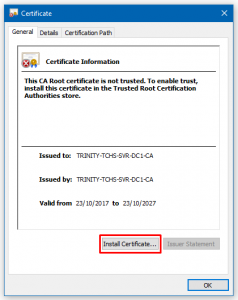
- Click “Local Machine”, followed by “Next”:
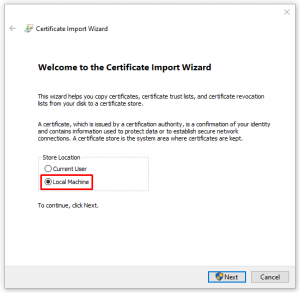
- Leave the default option selected (“Automatically select the certificate store based on the type of certificate”):
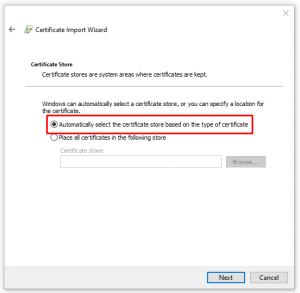
- Confirm your selection and click “Finish”:
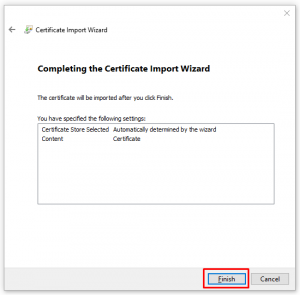
- Connect to TCHS-BYOD as you would to any other wireless network, except when asked for credentials provide the following:
Username: Your Trinity username (for computers), eg: JSmith.
Password: Your Trinity password. - Press “Continue” at any warnings that appear.
- Download the TCHS Certificate by clicking the icon at the top of this page.
- If a prompt does not appear, click on the certificate in your downloads. Otherwise, set the Certificate name to “TCHS Root CA”, and change the Credential use to “Wi-Fi”. Press “OK”.
- Open your WiFi settings, and choose the “TCHS-BYOD” network.
- Set the EAP method to “PEAP”.
- Under Identity and Password, enter the following:
- Username: Your Trinity username (for computers), eg: JSmith.
- Password: Your Trinity password.
- Under CA certificate, select the “TCHS Root CA” that you downloaded earlier.
- If asked for a Domain domain, enter the following: TRINITY-TCHS-SVR-DC1-CA
- Press connect!
- Download the TCHS Certificate by clicking the icon at the top of this page.
- Open your WiFi settings, and choose the “TCHS-BYOD” network.
- Under Username and Password, enter the following:
- Username: Your Trinity username (for computers), eg: JSmith.
- Password: Your Trinity password.
- Press “Join”. On the prompt that appears press “Trust”:
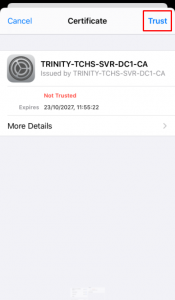
If your device type is not listed and you require assistance, please email the IT department at [email protected] with details of your device and a technician will be able to assist you.